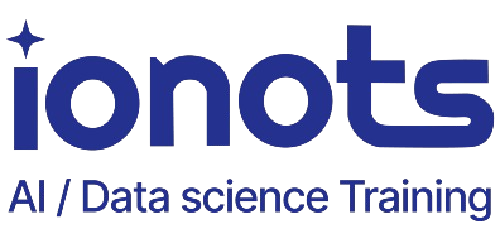Introduction
Microsoft Excel remains a cornerstone tool in data analysis, reporting, and business operations. Excelling at Excel can provide a significant edge in interviews, particularly for roles requiring analytical and organizational skills. This guide covers 25 Excel interview questions, complete with detailed answers to help you prepare.
Q1. What are the basic functionalities of Excel?
Excel offers a wide range of features, including data entry, sorting, filtering, mathematical operations, and data manipulation through functions. Users can create formulas, visualize data with charts, and summarize datasets with pivot tables. Advanced functionalities include conditional formatting, data validation, and integration with external data sources using Power Query and Power Pivot.
Q2. How do you search and filter data in Excel?
To search for specific values, use the Find and Replace (Ctrl + F) feature. For filtering, enable the “Filter” option under the “Data” tab, allowing criteria-based subsets of data. Advanced filters enable complex queries, while slicers and timelines provide dynamic filtering for pivot tables and dashboards.
Q3. Can you explain basic Excel formulas?
- SUM: Adds a range of numbers (e.g.,
=SUM(A1:A10)). - AVERAGE: Calculates the mean (e.g.,
=AVERAGE(A1:A10)). - IF: Performs logical tests (e.g.,
=IF(A1>10, "High", "Low")). - VLOOKUP: Searches for a value in the first column of a range (e.g.,
=VLOOKUP(A1, B1:D10, 2, FALSE)).
Q4. How do you clean data using text functions in Excel?
- TRIM: Removes extra spaces (e.g.,
=TRIM(A1)). - CLEAN: Eliminates non-printable characters (e.g.,
=CLEAN(A1)). - UPPER/LOWER: Changes text case (e.g.,
=UPPER(A1)). - SUBSTITUTE: Replaces text (e.g.,
=SUBSTITUTE(A1, "old", "new")).
Q5. What is the use of advanced Excel formulas like VLOOKUP and HLOOKUP?
- VLOOKUP: Finds data vertically in a table (e.g.,
=VLOOKUP(lookup_value, table_array, col_index_num, [range_lookup])). - HLOOKUP: Similar to VLOOKUP but searches horizontally (e.g.,
=HLOOKUP(lookup_value, table_array, row_index_num, [range_lookup])).
Q6. What are pivot tables and their functionalities?
Pivot tables summarize large datasets by aggregating data using functions like SUM, AVERAGE, and COUNT. They allow dynamic reorganization, filtering, and grouping of data for deeper insights. Pivot tables also support slicers for interactive filtering.
Q7. How can you merge data in Excel?
- CONCATENATE/TEXTJOIN: Combines text from multiple cells (e.g.,
=CONCATENATE(A1, " ", B1)). - Power Query: Merges datasets from various sources by defining relationships.
- Consolidate: Combines data from multiple ranges or sheets into one.
Q8. How do you read complex JSON files in Excel?
Use Power Query under the “Data” tab. Select “From File” > “From JSON,” and Excel will parse the JSON structure into a table, enabling further transformations.
Q9. What is styling tabulation in Excel?
Styling tabulation involves improving table readability through cell styles, conditional formatting, alternating row colors, and “Format as Table” options. It enhances clarity and visual appeal.
Q10. Explain how to create a histogram in Excel.
- Use the “Insert” tab and select “Histogram” from the charts.
- Alternatively, use the Data Analysis Toolpak to create histograms by specifying input and bin ranges. Histograms help visualize data distribution and outliers.
Q11. What is a box plot, and how do you create one in Excel?
A box plot visualizes data distribution using quartiles. In Excel, select your dataset, go to the “Insert” tab, and choose “Box and Whisker” under charts. It shows minimum, Q1, median, Q3, and maximum values.
Q12. How do you create a pie chart in Excel?
Select your data, navigate to the “Insert” tab, and choose “Pie Chart.” Pie charts effectively show proportions of a whole but are best used with a limited number of categories.
Q13. What is a donut chart, and how is it different from a pie chart?
A donut chart is similar to a pie chart but features a hole in the center, allowing multiple series comparisons. It visually separates data categories, improving interpretability.
Q14. How do you create a stacked bar plot in Excel?
Select your data, go to “Insert,” and choose “Stacked Bar Chart.” It displays parts of a whole for multiple series in a single bar.
Q15. What is a relative stacked bar plot?
A relative stacked bar plot normalizes data to represent percentages instead of absolute values, making it easier to compare proportions across categories.
Q16. Explain the use of stacked area plots.
Stacked area plots show cumulative data trends over time. They highlight individual contributions within the total, suitable for time-series analysis.
Q17. How do you create scatter plots in Excel?
Select your data, go to “Insert,” and choose “Scatter Plot.” These plots reveal relationships or correlations between two continuous variables.
Q18. What is the difference between bar plots and scatter plots?
- Bar plots: Compare categorical data.
- Scatter plots: Display relationships between two continuous variables.
Q19. How do you plot continuous vs. continuous data in Excel?
Use a scatter plot or line chart. Scatter plots show individual points, while line charts depict trends by connecting the points.
Q20. Explain how to create a line plot in Excel.
Select your data, go to “Insert,” and choose “Line Chart.” Line charts highlight trends over time, such as sales growth or temperature changes.
Q21. What is the importance of cleaning data in Excel?
Data cleaning ensures accuracy, consistency, and reliability in analysis. It involves removing duplicates, fixing typos, handling missing values, and standardizing formats.
Q22. How do you use conditional formatting in Excel?
Conditional formatting highlights cells based on conditions like value thresholds or duplicates. Navigate to “Home” > “Conditional Formatting” to set rules, including color scales and icon sets.
Q23. What are Excel macros, and how are they used?
Macros automate repetitive tasks through recorded actions or VBA scripts. Use the “Record Macro” feature or write VBA code to execute tasks like data cleaning, formatting, or analysis.
Q24. How do you protect data in Excel?
Protect data by:
- Using the “Protect Sheet” feature to restrict cell edits.
- Encrypting the workbook with a password under “File” > “Info” > “Protect Workbook.”
Q25. What are slicers, and how do you use them with pivot tables?
Slicers are interactive tools for filtering pivot table data. Add a slicer by selecting the pivot table and navigating to “Insert” > “Slicer.” They enable quick filtering by fields like dates or categories.
Related Blog Posts
Don’t forget to check out our other detailed guides:
- SQL Essentials for Data Analysis
- NumPy: Your Ultimate Guide to Numerical Computing
- Pandas: Master Data Manipulation in Python
- Scikit-learn: Machine Learning Made Simple
- Matplotlib Made Easy: Key Tips for Visualizing Data
- Power BI vs. Tableau: Which to Learn in 2025?
- Choosing Between Data Science and Web Development?
Consequently, if you’re eager to take your skills to the next level, our specialized courses offer comprehensive training in:
- Advanced NumPy techniques
- Data manipulation
- Machine learning fundamentals
- AI and deep learning concepts
Explore Our Data Science and AI Career Transformation Course
Conclusion
Mastering Excel is essential for many roles requiring data analysis and reporting. By understanding these commonly asked interview questions, you’ll be well-prepared to showcase your technical expertise and problem-solving skills in Excel. Continue practicing with real-world scenarios to solidify your knowledge.