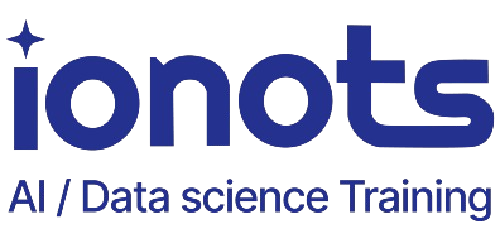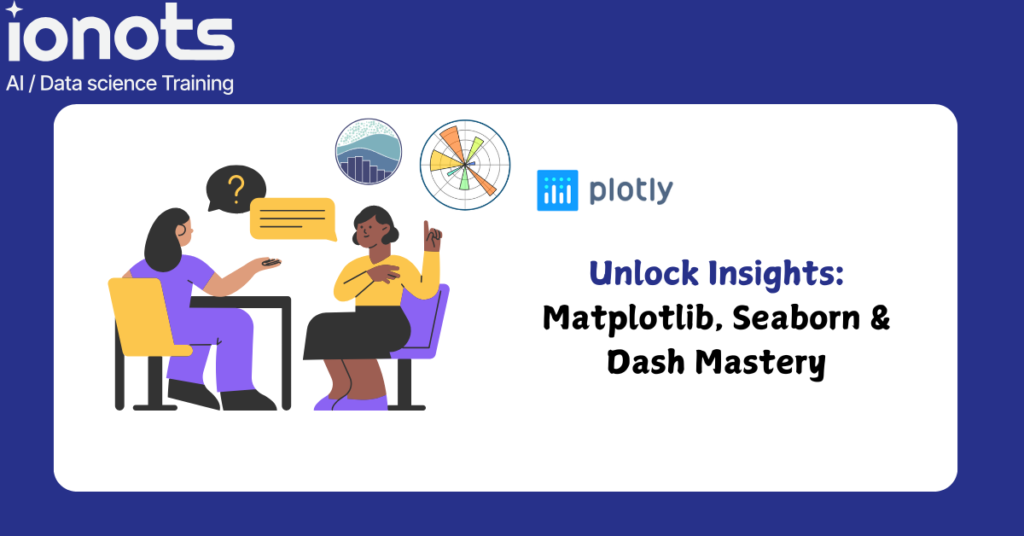Introduction
Data visualization is a critical skill for anyone working with data. It allows us to transform raw data into meaningful insights by presenting it visually. This blog will cover three major aspects of data visualization using Python:
- Data Visualization with Matplotlib
- Data Visualization with Seaborn
- Data Visualization with Plotly Dash
Data Visualization in Python – Matplotlib
What is Matplotlib?
Matplotlib is a widely used library in Python for creating static, animated, and interactive visualizations.
1. How to create a simple line plot in Matplotlib?
Answer: A line plot is used to display data points connected by a line. Here’s an example:
import matplotlib.pyplot as plt
# Data
x = [1, 2, 3, 4, 5]
y = [2, 3, 5, 7, 11]
# Plotting
plt.plot(x, y, marker='o', linestyle='-', color='b')
plt.title("Line Plot Example")
plt.xlabel("X-axis")
plt.ylabel("Y-axis")
plt.show()
2. How to create a bar plot in Matplotlib?
Answer: Bar plots are used to compare categories of data. Here’s how to create one:
# Data
categories = ['A', 'B', 'C', 'D']
values = [5, 7, 3, 8]
# Plotting
plt.bar(categories, values, color='orange')
plt.title("Bar Plot Example")
plt.xlabel("Categories")
plt.ylabel("Values")
plt.show()
3. What is the difference between a histogram and a bar plot?
Answer: A histogram displays the distribution of a dataset, while a bar plot compares different categories. Here’s an example of a histogram:
import numpy as np
# Data
data = np.random.normal(0, 1, 1000)
# Plotting
plt.hist(data, bins=20, color='purple', edgecolor='black')
plt.title("Histogram Example")
plt.xlabel("Value")
plt.ylabel("Frequency")
plt.show()
4. How to create a pie chart in Matplotlib?
Answer: Pie charts show proportions of a whole. Here’s an example:
# Data
labels = ['A', 'B', 'C', 'D']
sizes = [15, 30, 45, 10]
# Plotting
plt.pie(sizes, labels=labels, autopct='%1.1f%%', startangle=90)
plt.title("Pie Chart Example")
plt.axis('equal') # Equal aspect ratio ensures a circular pie chart
plt.show()
5. How to customize the style of plots in Matplotlib?
Answer: Matplotlib offers various styles for customization. Here’s an example:
# Using a predefined style
plt.style.use('ggplot')
# Data
x = [1, 2, 3, 4, 5]
y = [1, 4, 9, 16, 25]
# Plotting
plt.plot(x, y, marker='s', linestyle='--', color='r')
plt.title("Styled Plot Example")
plt.xlabel("X-axis")
plt.ylabel("Y-axis")
plt.show()
6. How to create subplots in Matplotlib?
Answer: Subplots allow multiple plots in a single figure. Here’s an example:
# Data
x = [1, 2, 3, 4, 5]
y1 = [1, 4, 9, 16, 25]
y2 = [2, 3, 5, 7, 11]
# Plotting
fig, axs = plt.subplots(1, 2, figsize=(10, 5))
axs[0].plot(x, y1, marker='o', color='r')
axs[0].set_title("Plot 1")
axs[1].plot(x, y2, marker='x', color='b')
axs[1].set_title("Plot 2")
plt.show()
7. How to save plots in Matplotlib?
Answer: Plots can be saved as image files. Here’s how:
# Data
x = [1, 2, 3, 4, 5]
y = [1, 4, 9, 16, 25]
# Plotting
plt.plot(x, y)
plt.title("Save Plot Example")
plt.xlabel("X-axis")
plt.ylabel("Y-axis")
# Saving
plt.savefig("plot.png")
plt.show()
8. How to create a stacked bar plot in Matplotlib?
Answer: Stacked bar plots show parts of a whole. Here’s an example:
# Data
categories = ['A', 'B', 'C']
values1 = [5, 7, 3]
values2 = [2, 4, 6]
# Plotting
plt.bar(categories, values1, label='Group 1')
plt.bar(categories, values2, bottom=values1, label='Group 2')
plt.title("Stacked Bar Plot Example")
plt.xlabel("Categories")
plt.ylabel("Values")
plt.legend()
plt.show()
9. How to create an area plot in Matplotlib?
Answer: Area plots emphasize the magnitude of change over time. Here’s an example:
# Data
x = [1, 2, 3, 4, 5]
y = [1, 4, 9, 16, 25]
# Plotting
plt.fill_between(x, y, color="skyblue", alpha=0.4)
plt.plot(x, y, color="Slateblue", alpha=0.7, linewidth=2)
plt.title("Area Plot Example")
plt.xlabel("X-axis")
plt.ylabel("Y-axis")
plt.show()
10. How to annotate points in a plot in Matplotlib?
Answer: Annotations add textual information to points. Here’s an example:
# Data
x = [1, 2, 3, 4, 5]
y = [2, 3, 5, 7, 11]
# Plotting
plt.plot(x, y, marker='o', color='b')
plt.title("Annotate Plot Example")
plt.xlabel("X-axis")
plt.ylabel("Y-axis")
# Annotating
for i, txt in enumerate(y):
plt.annotate(txt, (x[i], y[i]))
plt.show()
Data Visualization in Python – Seaborn
What is Seaborn?
Seaborn is a Python visualization library based on Matplotlib. It provides a high-level interface for drawing attractive and informative statistical graphics.
1. How to create a scatter plot using Seaborn?
Answer: Scatter plots are used to show relationships between two variables. Here’s an example:
import seaborn as sns
import pandas as pd
# Data
data = pd.DataFrame({
'x': [1, 2, 3, 4, 5],
'y': [2, 4, 1, 8, 7]
})
# Plotting
sns.scatterplot(data=data, x='x', y='y')
plt.title("Scatter Plot Example")
plt.show()
2. How to create a box plot in Seaborn?
Answer: Box plots summarize the distribution of a dataset. Here’s an example:
# Data
data = pd.DataFrame({
'Category': ['A', 'A', 'B', 'B', 'C', 'C'],
'Values': [7, 8, 5, 6, 9, 10]
})
# Plotting
sns.boxplot(data=data, x='Category', y='Values', palette='Set2')
plt.title("Box Plot Example")
plt.show()
3. How to create a heatmap in Seaborn?
Answer: Heatmaps visualize data in a matrix format. Here’s an example:
# Data
matrix = [[1, 2, 3], [4, 5, 6], [7, 8, 9]]
# Plotting
sns.heatmap(matrix, annot=True, cmap='coolwarm')
plt.title("Heatmap Example")
plt.show()
4. How to create a pair plot in Seaborn?
Answer: Pair plots visualize pairwise relationships in a dataset. Here’s an example:
from seaborn import load_dataset
# Data
data = load_dataset('iris')
# Plotting
sns.pairplot(data, hue='species')
plt.show()
5. How to create a bar plot in Seaborn?
Answer: Bar plots show aggregated data. Here’s an example:
# Data
data = pd.DataFrame({
'Category': ['A', 'B', 'C'],
'Values': [10, 20, 15]
})
# Plotting
sns.barplot(data=data, x='Category', y='Values', palette='viridis')
plt.title("Bar Plot Example")
plt.show()
Data Visualization with Plotly Dash
What is Plotly Dash?
Plotly Dash is a Python framework for building interactive web applications for data visualization. It allows for seamless integration of interactive plots and dashboards.
1. How to set up a basic Dash application?
Answer: Dash apps consist of a layout and callbacks. Here’s a basic example:
from dash import Dash, html
# Initialize the app
app = Dash(__name__)
# Define layout
app.layout = html.Div(children=[
html.H1("Hello Dash"),
html.Div("This is a Dash web application.")
])
# Run the app
if __name__ == '__main__':
app.run_server(debug=True)
2. How to use Dash core components?
Answer: Dash provides interactive components like sliders and dropdowns. Here’s an example:
from dash import Dash, html, dcc
# Initialize the app
app = Dash(__name__)
# Define layout
app.layout = html.Div([
html.H1("Dash Core Components Example"),
dcc.Slider(min=0, max=10, step=1, value=5),
dcc.Dropdown(options=[
{'label': 'Option 1', 'value': '1'},
{'label': 'Option 2', 'value': '2'}
], value='1')
])
# Run the app
if __name__ == '__main__':
app.run_server(debug=True)
3. How to create a callback in Dash?
Answer: Callbacks add interactivity to Dash apps. Here’s an example:
from dash import Dash, html, dcc, Input, Output # Initialize the app app = Dash(__name__) # Define layout app.layout = html.Div([ dcc.Input(id=’input’, type=’text’, value=’Dash’), html.Div(id=’output’) ]) # Define callback @app.callback( Output(‘output’, ‘children’), Input(‘input’, ‘value’) ) def update_output(value): return f’You entered: {value}’ # Run the app if __name__ == ‘__main__’: app.run_server(debug=True)
4. How to create a bar chart in Dash?
Answer: Bar charts in Dash can be created using Plotly’s graphing library. Here’s an example:
from dash import Dash, dcc, html
import plotly.graph_objs as go
# Initialize the app
app = Dash(__name__)
# Define layout
app.layout = html.Div([
dcc.Graph(
id='bar-chart',
figure={
'data': [
go.Bar(x=['A', 'B', 'C'], y=[10, 20, 15], name='Values')
],
'layout': go.Layout(title='Bar Chart Example')
}
)
])
# Run the app
if __name__ == '__main__':
app.run_server(debug=True)
5. How to create a scatter plot in Dash?
Answer: Scatter plots visualize relationships between variables. Here’s an example:
from dash import Dash, dcc, html
import plotly.express as px
import pandas as pd
# Data
df = pd.DataFrame({
'x': [1, 2, 3, 4, 5],
'y': [2, 4, 1, 8, 7]
})
# Initialize the app
app = Dash(__name__)
# Define layout
app.layout = html.Div([
dcc.Graph(
id='scatter-plot',
figure=px.scatter(df, x='x', y='y', title='Scatter Plot Example')
)
])
# Run the app
if __name__ == '__main__':
app.run_server(debug=True)
6. How to create a pie chart in Dash?
Answer: Pie charts can visualize proportions. Here’s an example:
from dash import Dash, dcc, html
import plotly.express as px
import pandas as pd
# Data
df = pd.DataFrame({
'Category': ['A', 'B', 'C'],
'Values': [30, 50, 20]
})
# Initialize the app
app = Dash(__name__)
# Define layout
app.layout = html.Div([
dcc.Graph(
id='pie-chart',
figure=px.pie(df, names='Category', values='Values', title='Pie Chart Example')
)
])
# Run the app
if __name__ == '__main__':
app.run_server(debug=True)
7. How to create a line chart in Dash?
Answer: Line charts show trends over time. Here’s an example:
from dash import Dash, dcc, html
import plotly.graph_objs as go
# Initialize the app
app = Dash(__name__)
# Define layout
app.layout = html.Div([
dcc.Graph(
id='line-chart',
figure={
'data': [
go.Scatter(x=[1, 2, 3, 4, 5], y=[3, 1, 6, 4, 8], mode='lines+markers', name='Trend')
],
'layout': go.Layout(title='Line Chart Example')
}
)
])
# Run the app
if __name__ == '__main__':
app.run_server(debug=True)
8. How to create a heatmap in Dash?
Answer: Heatmaps visualize data intensity in a matrix format. Here’s an example:
from dash import Dash, dcc, html
import plotly.express as px
import numpy as np
import pandas as pd
# Data
data = np.random.rand(10, 10)
df = pd.DataFrame(data)
# Initialize the app
app = Dash(__name__)
# Define layout
app.layout = html.Div([
dcc.Graph(
id='heatmap',
figure=px.imshow(df, title='Heatmap Example', color_continuous_scale='Viridis')
)
])
# Run the app
if __name__ == '__main__':
app.run_server(debug=True)
9. How to integrate a dropdown with a plot in Dash?
Answer: Dropdowns allow users to filter data dynamically. Here’s an example:
from dash import Dash, html, dcc, Input, Output
import plotly.express as px
import pandas as pd
# Data
df = pd.DataFrame({
'Category': ['A', 'B', 'C', 'A', 'B', 'C'],
'Values': [10, 20, 15, 25, 30, 20]
})
# Initialize the app
app = Dash(__name__)
# Define layout
app.layout = html.Div([
dcc.Dropdown(
id='category-dropdown',
options=[{'label': cat, 'value': cat} for cat in df['Category'].unique()],
value='A'
),
dcc.Graph(id='filtered-plot')
])
# Define callback
@app.callback(
Output('filtered-plot', 'figure'),
Input('category-dropdown', 'value')
)
def update_graph(selected_category):
filtered_df = df[df['Category'] == selected_category]
return px.bar(filtered_df, x='Category', y='Values', title=f'Category: {selected_category}')
# Run the app
if __name__ == '__main__':
app.run_server(debug=True)
10. How to create an interactive dashboard with multiple plots?
Answer: Dashboards can display multiple plots simultaneously. Here’s an example:
from dash import Dash, dcc, html
import plotly.express as px
import pandas as pd
# Data
df = pd.DataFrame({
'x': [1, 2, 3, 4, 5],
'y': [10, 20, 15, 25, 30],
'z': [5, 10, 15, 10, 20]
})
# Initialize the app
app = Dash(__name__)
# Define layout
app.layout = html.Div([
dcc.Graph(id='scatter', figure=px.scatter(df, x='x', y='y', title='Scatter Plot')),
dcc.Graph(id='line', figure=px.line(df, x='x', y='z', title='Line Plot'))
])
# Run the app
if __name__ == '__main__':
app.run_server(debug=True)
Conclusion
Data visualization is an essential skill for analyzing and presenting data effectively. This blog covered three powerful Python tools—Matplotlib, Seaborn, and Plotly Dash—each with its unique strengths:
- Matplotlib is ideal for static and highly customizable visualizations.
- Seaborn simplifies the creation of aesthetically pleasing and statistically insightful plots.
- Plotly Dash enables building interactive dashboards for real-time data visualization.
By mastering these tools, you can unlock the full potential of your data, transforming raw numbers into actionable insights. Whether you’re preparing a presentation, conducting analysis, or building dashboards, these libraries will be invaluable in communicating your findings effectively. Start practicing with the provided examples to enhance your data visualization expertise!
For more such information visit their official websites matplotlib, seaborn, plotty dash.
Conclusion
Mastering Power BI is crucial in today’s data-driven world. The above questions and answers provide a comprehensive understanding of Power BI, covering its fundamentals and advanced concepts. By preparing these questions, you can confidently tackle interviews and demonstrate your expertise in leveraging Power BI for data visualization and analysis. Continue learning and exploring Power BI to stay ahead in your career.
Related Blog Posts
Don’t forget to check out our other detailed guides:
- Power BI vs. Tableau: Which to Learn in 2025?
- SQL Essentials for Data Analysis
- NumPy: Your Ultimate Guide to Numerical Computing
- Pandas: Master Data Manipulation in Python
- Scikit-learn: Machine Learning Made Simple
- Matplotlib Made Easy: Key Tips for Visualizing Data
Consequently, if you’re eager to take your skills to the next level, our specialized courses offer comprehensive training in:
- Advanced NumPy techniques
- Data manipulation
- Machine learning fundamentals
- AI and deep learning concepts
Explore Our Data Science and AI Career Transformation Course