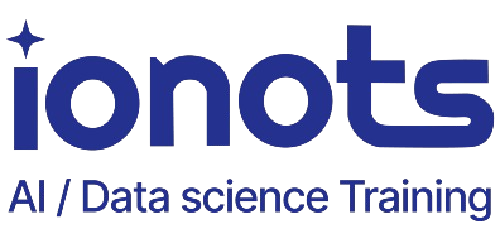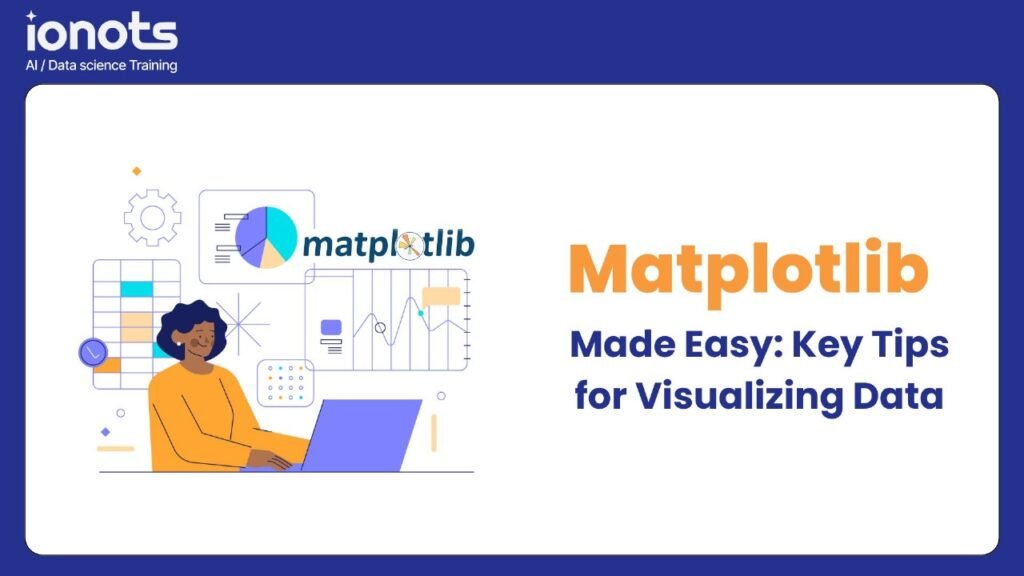Basic Level
Q1 How do you create a basic line plot in Matplotlib?
Here’s the simplest way:
import matplotlib.pyplot as plt
import numpy as np
x = np.linspace(0, 10, 100)
y = np.sin(x)
plt.plot(x, y)
plt.title('Basic Line Plot')
plt.xlabel('X-axis')
plt.ylabel('Y-axis')
plt.show()Q2. What’s the difference between plt.show() and plt.savefig()?
plt.show()displays the plot in a window or notebookplt.savefig('plot.png')saves the plot to a file with specified format (PNG, PDF, SVG, etc.)- You can use both: save first, then show.
Q3. How do you create multiple subplots?
fig, (ax1, ax2) = plt.subplots(1, 2, figsize=(10, 4))
ax1.plot(x, y1)
ax2.plot(x, y2)
# Or using
plt.subplot(121) # 1 row, 2 cols, plot 1
plt.plot(x, y1)
plt.subplot(122) # 1 row, 2 cols, plot 2
plt.plot(x, y2)Q4. How do you customize colors and styles?
plt.plot(x, y, 'r--', linewidth=2, label='Line 1') # red dashed line
plt.plot(x, y, color='#FF0000', linestyle='--', marker='o', markersize=8)Q5. How do you add a legend?
plt.plot(x, y1, label='Line 1')
plt.plot(x, y2, label='Line 2')
plt.legend(loc='best') # or specific location like 'upper right'Intermediate Level
Q6. How do you customize tick marks and labels?
plt.xticks(rotation=45)
ax.set_xticks([0, 2, 4, 6])
ax.set_xticklabels(['A', 'B', 'C', 'D'])Q7. How do you create a dual-axis plot?
fig, ax1 = plt.subplots()
ax2 = ax1.twinx() # create second y-axis
ax1.plot(x, y1, 'b-')
ax2.plot(x, y2, 'r-')Q8: How do you handle date formatting?
import matplotlib.dates as mdates
plt.gca().xaxis.set_major_formatter(mdates.DateFormatter('%Y-%m-%d'))
plt.gcf().autofmt_xdate() # auto-rotate labelsQ9. How do you create a heatmap?
plt.imshow(data, cmap='hot')
plt.colorbar()Q10. How do you create an animated plot?
from matplotlib.animation import FuncAnimation
def animate(i):
line.set_ydata(np.sin(x + i/10))
return line,
ani = FuncAnimation(fig, animate, frames=100, interval=50)Advanced Level
Q11. How do you create custom layouts with GridSpec?
from matplotlib.gridspec import GridSpec
gs = GridSpec(3, 3)
ax1 = plt.subplot(gs[0, :]) # row 0, all columns
ax2 = plt.subplot(gs[1:, :-1]) # row 1 onwards, all but last columnQ12. How do you handle large datasets efficiently?
# Use plot with decimation
plt.plot(x[::100], y[::100]) # plot every 100th point
# Or use collections
from matplotlib.collections import LineCollection
lc = LineCollection(segments)
ax.add_collection(lc)Q13. How do you create custom 3D visualizations?
from mpl_toolkits.mplot3d import Axes3D
fig = plt.figure()
ax = fig.add_subplot(111, projection='3d')
ax.plot_surface(X, Y, Z, cmap='viridis')Q14. How do you implement interactivity?
def onclick(event):
if event.inaxes:
print(f'Clicked at x={event.xdata}, y={event.ydata}')
fig.canvas.mpl_connect('button_press_event', onclick)Q15: How do you create publication-quality figures?
plt.style.use('seaborn-paper')
fig, ax = plt.subplots(figsize=(8, 6), dpi=300)
# Use vector formats
plt.savefig('figure.pdf', bbox_inches='tight', dpi=300)Q16. How do you customize colormaps?
from matplotlib.colors import LinearSegmentedColormap
colors = ['red', 'yellow', 'green']
n_bins = 100
cmap = LinearSegmentedColormap.from_list('custom_cmap', colors, N=n_bins)Q17. How do you handle aspect ratios?
plt.axis('equal') # equal scaling
ax.set_aspect(2) # stretch vertical by factor of 2Q18. How do you add annotations?
plt.annotate('Peak', xy=(2, 1), xytext=(3, 1.5),
arrowprops=dict(facecolor='black', shrink=0.05))Q19 How do you create custom spines?
ax.spines['top'].set_visible(False)
ax.spines['right'].set_visible(False)
ax.spines['left'].set_position(('data', 0))Q20. How do you handle text with LaTeX?
plt.text(0.5, 0.5, r'$\alpha=\frac{\beta}{\gamma}$',
usetex=True, fontsize=12)Q21. How do you create violin plots?
plt.violinplot(dataset, positions=positions,
showmeans=True, showmedians=True)Q22 How do you handle categorical data?
plt.bar(categories, values, yerr=errors,
capsize=5, alpha=0.7)Q23. How do you create custom markers?
from matplotlib.path import Path
verts = [(0., 0.), (0.5, 0.5), (-0.5, 0.5), (0., 0.)]
codes = [Path.MOVETO] + [Path.LINETO]*2 + [Path.CLOSEPOLY]
path = Path(verts, codes)
plt.plot(x, y, marker=path, markersize=15)Q24. How do you handle blitting for animation?
fig, ax = plt.subplots()
background = fig.canvas.copy_from_bbox(ax.bbox)
line, = ax.plot(x, y)
def update():
fig.canvas.restore_region(background)
line.set_ydata(new_y)
ax.draw_artist(line)
fig.canvas.blit(ax.bbox)Q25. How do you create custom color cycles?
from cycler import cycler
custom_cycler = cycler(color=['c', 'm', 'y', 'k'])
ax.set_prop_cycle(custom_cycler)This covers a wide range of functionality from basic plotting to advanced visualization techniques. Each answer includes practical code examples that can be directly used or modified for specific needs.
Remember to always import the required libraries and prepare your data before using these snippets. Also, some advanced features might require additional dependencies or specific Matplotlib versions.
Conclusion
Data visualization is a crucial skill in data science, and Matplotlib is a powerful tool that helps bring your data to life. We’ve covered everything from basic plotting to advanced visualization techniques, equipping you with the knowledge to create compelling and informative visualizations.
Remember, great data visualization is an iterative process. Don’t be afraid to experiment with different plot types, colors, and styles to find what best communicates your data’s story. Practice these concepts regularly, and you’ll become more proficient at creating impactful visualizations.
Ready to Learn More?
If you enjoyed this guide on Matplotlib, you might be interested in our comprehensive Data Science Course where we dive even deeper into data visualization and other essential data science skills.
Related Blog Posts
Don’t forget to check out our other detailed guides:
- SQL Essentials for Data Analysis
- NumPy: Your Ultimate Guide to Numerical Computing
- Pandas: Master Data Manipulation in Python
- Scikit-learn: Machine Learning Made Simple
Consequently, if you’re eager to take your skills to the next level, our specialized courses offer comprehensive training in:
- Advanced NumPy techniques
- Data manipulation
- Machine learning fundamentals
- AI and deep learning concepts
Explore Our Data Science and AI Career Transformation Course
For further clarification and in-depth understanding, we highly recommend checking out the official Matplotlib documentation at https://matplotlib.org/. This will provide you with authoritative insights and the most up-to-date information about the library.
Unlock exciting career opportunities in the dynamic world of data science and artificial intelligence. Additionally, by staying curious and continuously learning, you can transform your professional journey and become a standout data professional!